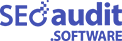How to add the Icon or Image Button for the Popup Lead Generation Form?
By default, this option is available for Popup Two Column Form. First, login into our https://app.seoaudit.software/ then click on the Create Widget from the left menu. You will see the following details,
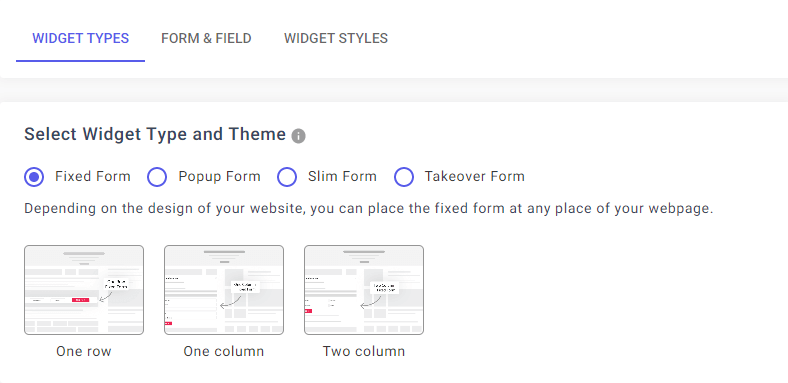
Now select the Popup Form from the Widget Types tab, where you will see a few types of Form Samples. Next, select the Two-Column Popup Form.
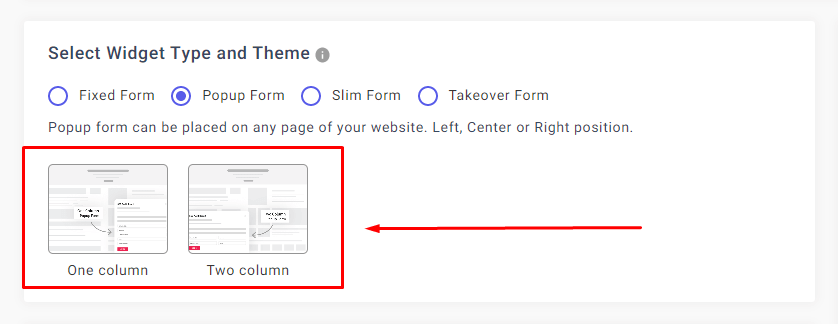
After selecting the Two Column Popup Form, you can see a Widget Popup Button Img/Text field. By default, we set an Icon for our users. You can use this button Icon or can change it in your way.
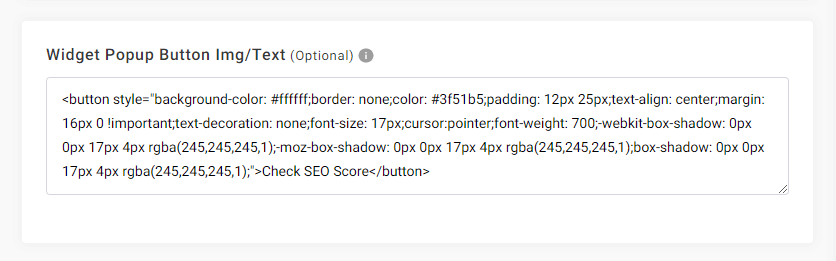
Now click on the Save Widget & Get Code button. You will redirect to the ‘Widget List’ section. Simply copy and paste that code on your website HTML element before the end of the body tag.
If you want to update Widget Popup Button Icon, go to the ’Widget List’ section and click on the edit button. You will be redirected to the ‘Create widget’ section, where you can make the necessary adjustments.
Once you click on the ‘Update’ button, your created widget will be automatically updated. You don’t have to create or change the code anymore. If you click the ‘Reset Widget’ button, all your changes will be undone, and you will find your widget in the default outlook.