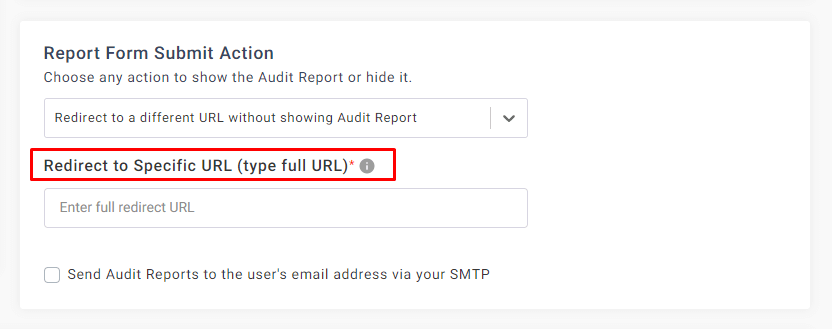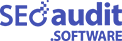How to Create a Lead Generation Form and redirect to a specific URL without showing a report?
This option is available for all SEO widgets. If you want to set up a widget form where visitors will run an On-page SEO Audit, & you can send the Audit Report via email without showing the report instantly. Follow the below guidelines,
STEP 1: First, login into our https://app.seoaudit.software/ then click on the Create Widget from the left menu. Once you click on Create Widget, you can see the following picture,
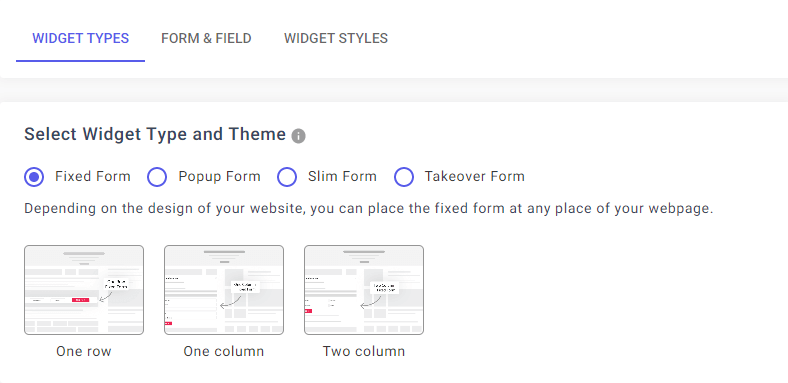
Now select the SEO Lead Generation Form from the Widget Types tab. You can see there are a few types of Form Samples. Select the desired one.
STEP 2: Here you can see one section with this title, Report Form Submit Action.
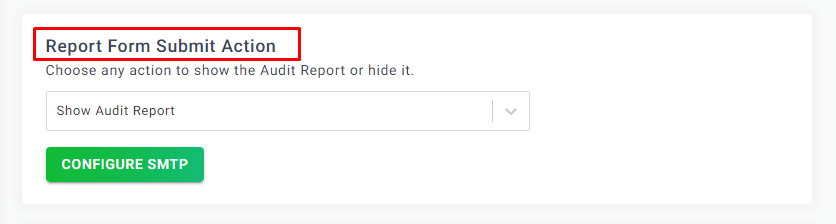
Now select, Redirect to a different URL without showing Audit Report.
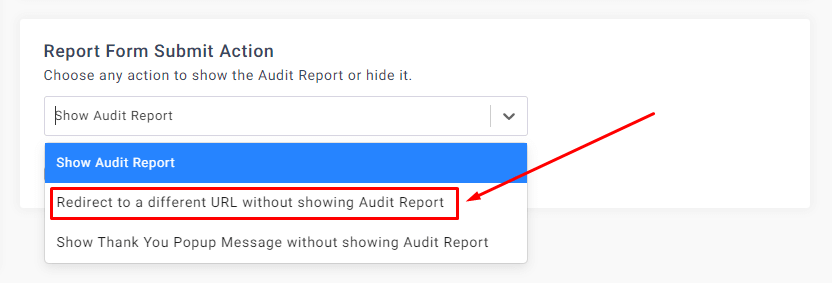
Once you select this option from the drop-down menu, you can see an option will show up for setting a redirect URL.
Type the full redirect URL here, e.g., https://www.google.com/