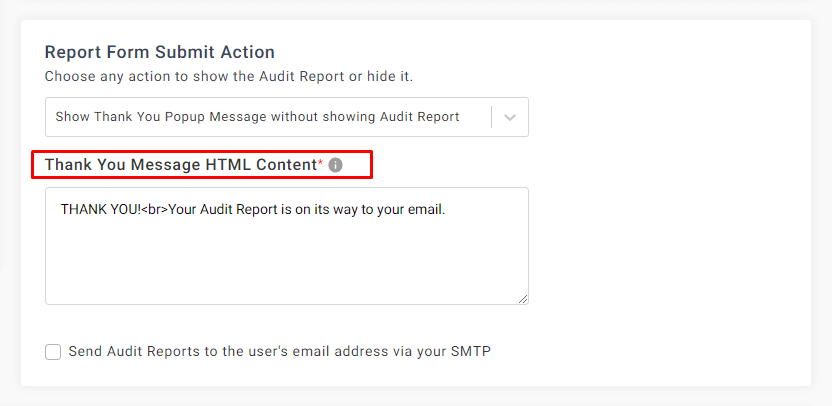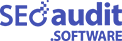How to share Audit Reports via email without showing the Report?
It’s very simple, before sending any email from your email address to the user’s email address, configure SMTP Server. If you still haven’t configured it, go there – Settings > SMTP SETTING. If you don’t know how to configure SMTP, check this FAQ – SMTP Configuration.
Once you have configured the SMTP, you can send Audit Reports via your email address.
Now go to the Create Widget from the left menu of our https://app.seoaudit.software/.
You can see a section name, Report Form Submit Action, under the widget types tab. Now select any one of them, Redirect to a different URL without showing Audit Report or, Show Thank You Popup Message without showing Audit Report.
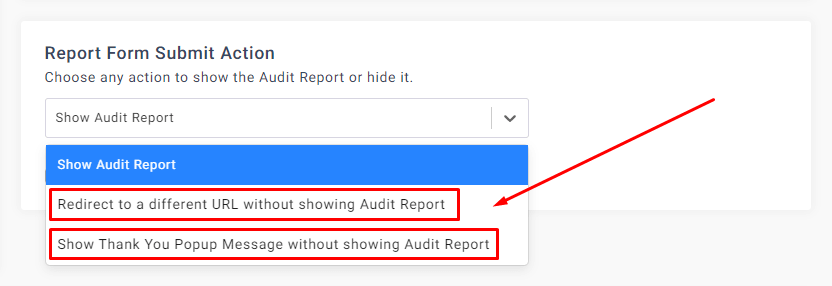
Once you select an option from the drop-down menu, you can see an option that will show up for setting a redirect URL.
Just type the full redirect URL here, e.g., https://www.google.com/
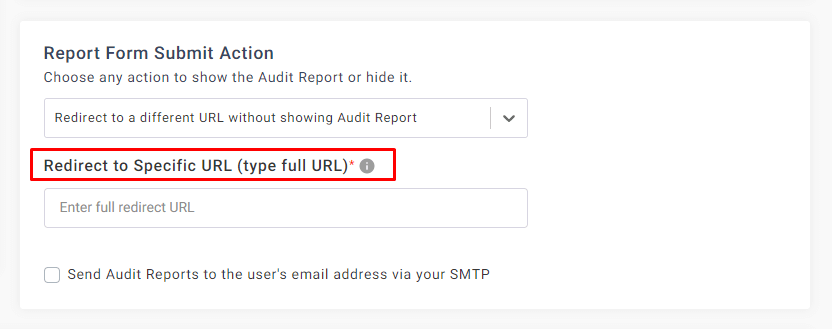
Or, if you select Show Thank You Popup Message without showing Audit Report, then type a Thank You Message with HTML Content.