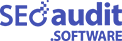How to Setup Up Webhooks for SEO Lead Sync?
If you’re using our SEO Audit Software and want to Setting Up Webhooks for SEO Lead Sync, follow these easy steps:
- → Step 1: Add Webhook Code to WordPress
- → We transmit JSON data via a POST request. You’ll receive the following fields:
tokenemailFIRSTNAMELEAD_PHONELEAD_URLLEAD_KEYWORDLEAD_REFERENCE_URLLEAD_ACCEPT_TNC- → Step 3: Set Up Brevo Marketing Automation
- → Step 4: Update Contact List ID and API Key
- → Step 5: Get Your Token
- → Step 6: Configure the Webhook URL
- → Step 7: Set the Webhook URL in Our Software
- → Step 8: Create a Widget and Copy the Code
- → Step 9: Run an Audit Report
For WordPress users, the preferred method is adding our code to the function.php file. You can find the code here.
Create a contact list in Brevo and obtain your API key. If you’re unsure how to do this, check out our FAQ: How To Connect Brevo with SEO Lead Generation Tool.
Insert your Brevo contact list ID and API key into the code in your function.php file.
Copy the token from our software under the “Sync Lead” tab in the Settings menu on our App.
Use the sample URL format: https://seoauditinc.com/test/?webhook_action=o2tsn3os059eb9bdxqkcu3sa3bh632z6fwzm13m4
Go to our Software dashboard, click Settings from the left menu. Click “SYNC LEAD” tab. Select Webhook & paste the configured URL into the “URL TO POST TO” field under the “Sync Lead Webhook” section on our website.
Generate a widget from our software and copy the SEO lead generation code provided.
Finally, run an audit report on your website. Check the data in your selected Brevo contact list.
That’s it! You’re all set to seamlessly sync leads from SEO Audit Software to your Marketing Automation Tool. If you have any questions, feel free to reach out to our support team. Happy syncing!